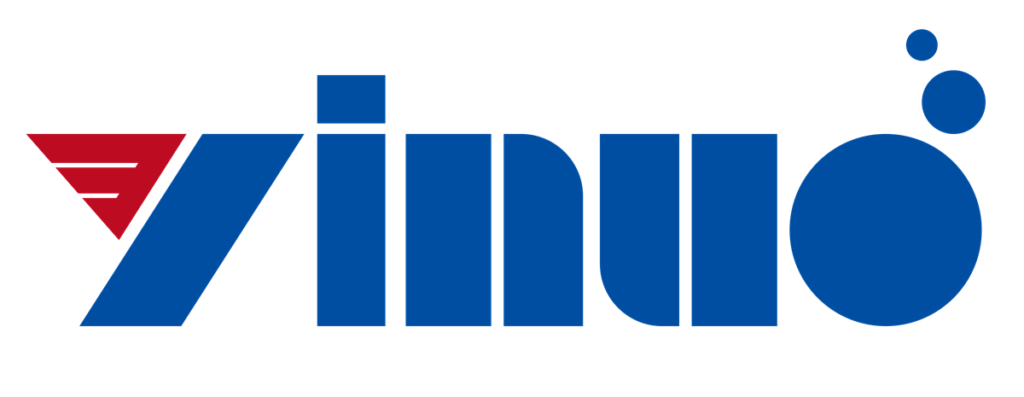About digital oscilloscope measurement examples
Before the digital oscilloscope takes measurements, the attenuation coefficients of the CHI and CH2 probes must be set consistent with the attenuation coefficients of the switch on the probe. For the switch attenuation coefficient setting of the CHI and CH2 probes, please refer to the probe compensation operating instructions in the manual.
1. The specific operation methods for measuring simple signals are as follows:
(1) Capture and display the signal waveform correctly. ①Connect the CH1 or CH2 probe to the circuit under test. ②Press the AUTO button, the oscilloscope will automatically set the waveform display to the best. On this basis, you can further adjust the vertical and horizontal gears until the waveform display meets the requirements.
(2) Carry out automatic measurement. The oscilloscope can automatically measure most displayed signals, such as measuring the peak-to-peak frequency value of the signal. ①Measure peak-to-peak value. Press the MEASURE key to display the automatic measurement function menu, press the function menu operation key No. 1, select CHI or CH2, press the menu operation key No. 2, select voltage measurement, and turn the multi-function knob to select peak-to-peak value in the drop-down menu, and then press Under U. At this time, the peak-to-peak value of the signal under test will be displayed at the bottom of the screen. ②Measure the frequency. Press the “No. 3” function menu operation key, select the measurement type as time measurement, turn the multi-function knob O, select frequency in the time measurement drop-down menu, and press. . After the peak-to-peak value is displayed at the bottom of the screen, the frequency of the signal under test will be displayed. During the measurement process, when the measured signal changes, the measurement result will also change. When the signal changes too much and the waveform cannot be displayed normally, you can press the AUTO key again to search for the waveform to the best display state. The measurement parameter is equal to “※※※※”, which means that the measured channel is closed or the signal is too large, and the oscilloscope has not collected it. At this time, open the closed channel or press the AUTO key to collect the signal to the oscilloscope.
2. Observe the delay and distortion caused by the sinusoidal signal passing through the circuit
(1) Display input and output signals. ①Connect the signal input end of the circuit to CH1 and the output end to CH2. ②Press the AUTO (automatic setting) key, the instrument automatically searches for the measured signal and displays it on the display. ③Adjust the horizontal and vertical system knobs until the waveform display meets the test requirements. (2) Measure and observe the delay and waveform distortion caused by the sinusoidal signal passing through the circuit. Press the MEASURE key to display the wide | dynamic measurement menu-press the “No. 1” menu operation key to select the source CH1-press the “No. 3” menu key to select time measurement-in the time measurement drop-down menu, select Delay 1-2 f. At this time, the delay values of channels 1 and 2 on the rising edge will be displayed at the bottom of the screen.
3. Capture a single signal
A digital oscilloscope can quickly and easily capture non-periodic signals such as pulses and sudden glitches. To capture a single signal, you must first have a certain understanding of the signal, so that you can set the trigger level and trigger edge correctly. If the pulse is a TTL level logic signal, the trigger level should be set to 2V, and the trigger edge should be set to a rising edge. If the condition of the signal is uncertain, observe the signal first to determine the trigger level and trigger edge through automatic or normal trigger mode.
The operation steps for capturing a single signal are as follows: (1) Press the MENU button in the TRIGGER control area, and press the “1 ~ 5” menu operation buttons in the trigger system function menu to set the trigger type to edge trigger and edge type to rising Edge, signal source is selected as CHI or CH2, trigger mode is single, and trigger setting-coupling is DC. (2) Adjust the horizontal time base and vertical attenuation gear to a suitable range. (3) Rotate the LEVEL knob in the TRIGGER control area. Adjust the appropriate trigger level. (4) Press the RUN/STOP execution button and wait for a signal that meets the trigger conditions to appear. If a signal reaches the set trigger level, that is Sample it once and display it on the screen. (5) Rotate the horizontal control area (HORIZONTAL) ©POSITION knob to change the horizontal trigger position. To obtain different negative delay triggers, you need to carefully observe the waveform before the glitch occurs.
4. Apply cursor measurement
Use cursors to measure the signal waveform of the Sine function (Sins = Taro). All 20 parameters automatically measured by the oscilloscope can be measured with cursors. Now take the Sine function signal waveform measurement as an example to illustrate the cursor measurement method.
(1) Measure the frequency of the first peak of the Sine function signal. ①Press the CURSOR key to display the cursor measurement function menu. ②Press the “I” menu operation key to set the cursor mode to manual. ③Press the “No. 2” menu operation key to set the cursor type to X. ④Press the “No. 4” menu operation key to activate the cursor CurA and turn it. Turn the knob to move cursor A to the first peak of the Sine waveform. ⑤Press the No. 5 menu operation key to activate the cursor CurB and turn it. Turn the knob to move cursor B to the second peak of the Sine waveform. At this time, the time value, time increment and Sine waveform frequency at cursor A and B are displayed in the upper right corner of the screen.
(2) Measure the peak-to-peak value of the first peak of the Sine function signal. Press the CURSOR key to display the cursor measurement function menu. ①Press the “T” menu operation key to set the cursor mode to manual. ②Press the “2” menu operation key to set the cursor type to Y. ③Press the “4, 5” menu operation keys to activate the cursors CurA and CurB, and turn U Turn the knob to move cursors A and B to the first and second peaks of the Sine waveform. The upper right corner of the screen displays the voltage values and voltage increments at cursors A and B, that is, the peak-to-peak value of the Sine function signal waveform.
5. Use cursors to determine FFT waveform parameters
Use cursors to determine the amplitude (in Vrms or .IBVrms) and frequency (in Hz) of the FFT waveform. (1) Press the MATH key to pop up the MATH function menu. Press the “No. 1” key to open the “Operation” drop-down menu, and turn. Turn the knob to select FFT, and press the U key to confirm. At this time, the FFT waveform will appear on the display. (2) Press the CURSOR key to display the cursor measurement function menu. Press the “No. 1” key to open the “Cursor Mode” drop-down menu, and select the “Manual” type. (3) Press the “No. 2” menu operation key to select the cursor type as X or Y. (4) Press the “No. 3” menu operation key, select FFT as the source, and the menu will be transferred to the FFT window. (5) Turn the multi-function knob to move the cursor to the waveform position, and the measurement result is displayed in the upper right corner of the screen.
If random noise is superimposed on the measured signal, you can filter and reduce the noise by adjusting the settings of the oscilloscope to avoid interference to the main body signal during the measurement. The specific methods are as follows: (1) Set the trigger coupling to change the trigger. Press the MENU button in the TRIGGER control area, and select the low-frequency suppression or high-frequency suppression in the trigger setting menu that pops up. Low-frequency suppression can filter out low-frequency signals below 8 kHz and allow high-frequency signals to pass; high-frequency suppression can filter out high-frequency signals above 150 kHz and allow low-frequency signals to pass. By setting low-frequency suppression or high-frequency suppression, low-frequency or high-frequency noise can be suppressed respectively to obtain a stable trigger. (2) Set the sampling method and adjust the waveform brightness to reduce the display noise: Press the ACQUIRE key in the common MENU area to display the sampling setting menu. Press the “No. 1” menu operation key to set the acquisition mode to average, and then press the “No. 2” menu operation key to adjust the average times, step by step from 2 to 256 in multiples, until the waveform display meets the requirements of observation and testing. Rotate. Knob to reduce the brightness of the waveform to reduce display noise.