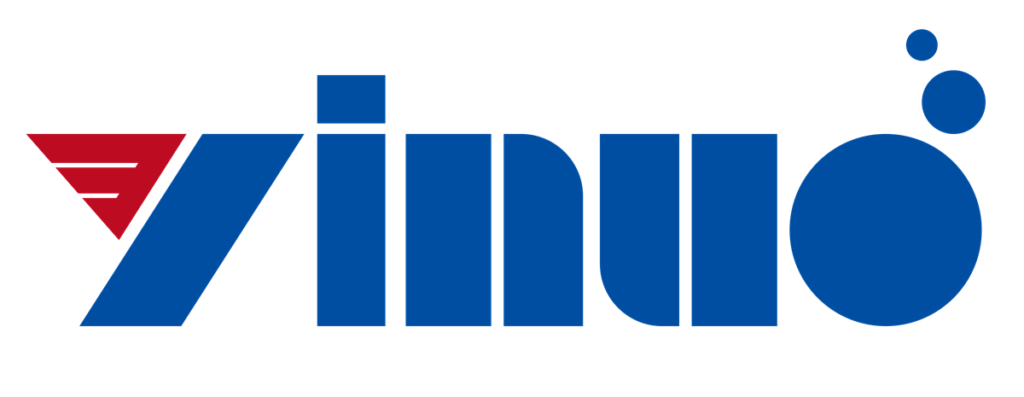After layout, wiring and copper plating, a PCBlayout design is basically completed. In order to ensure that there is no omission or violation of design rules in the process of layout design, the final design verification is needed. Here, the standard of verification and detection is the content of rule setting before PCB design, mainly setting the line width and spacing.
Click “Tools”-> “Verify Design”, and the window of verifying design will pop up.
“Location” shows the wrong coordinate position;
“Explanation” displays the reason of the corresponding error;
“Clear Error” can clear the error displayed in the last test (but can’t correct the error) and can be re-tested;
If “No Pan” is checked, clicking on an error in “Location” will not display the error in the middle. Remove the front tick, then clicking on an error PCB will move to the corresponding error display;
“Show summary prompt”. If it is checked, a box prompt will pop up after detection. If it is not checked, no box prompt will pop up.
“Check” is the item that can be detected. Generally, we only need to use “Safe Distance” and “Connectivity”. After selecting one of them, click “Start”.
Settings can set the options for checking.
View Report can open the TXT document to display the error list.
“Report File” can save the test results. The number of errors is displayed at the bottom.
Some functions are explained in detail in the following design:
1. A summary prompt is displayed on the ayout design check box. Click to start the detection of safe spacing. There are no errors and a box prompt.
If you don’t check Show Summary Prompt, and then test the safe distance, the prompt box won’t pop up, and the test will flash by.
2. Select connectivity test, and click Start. Because the display summary prompt is checked, there will be a pop-up window, and a line is not connected, indicating that there are two errors and the position is marked on the PCB. At the same time, information is displayed in the position and explanation window.
3. If you don’t check to disable panning, click on an error in the position, and the PCB will move to the error. The error sign is displayed in a bright color and is located in the center of the entire window.
4. After clicking Clear Error, all error prompts are cleared. This just clears the error prompt, not fixes the error. We can see that the error is still there (unconnected line or unconnected line). Testing again will still prompt an error.
5. We will connect the disconnected lines, and then check the connectivity, and there will be no errors.
6. ayout design For the settings, the settings of each detection option are different, such as the setting of safe spacing and the setting of connectivity. You can choose this according to your own specific situation, and it is generally the default.
7. Click View Report to pop up the TXT error list.
8. Click the report file to save the test report.
The above is the explanation of the function and method of verifying PCBlayout design, which is an essential part in the final PCB design. It will be troublesome to connect one less line because of one’s negligence, and similar mistakes can be avoided by using verification design.