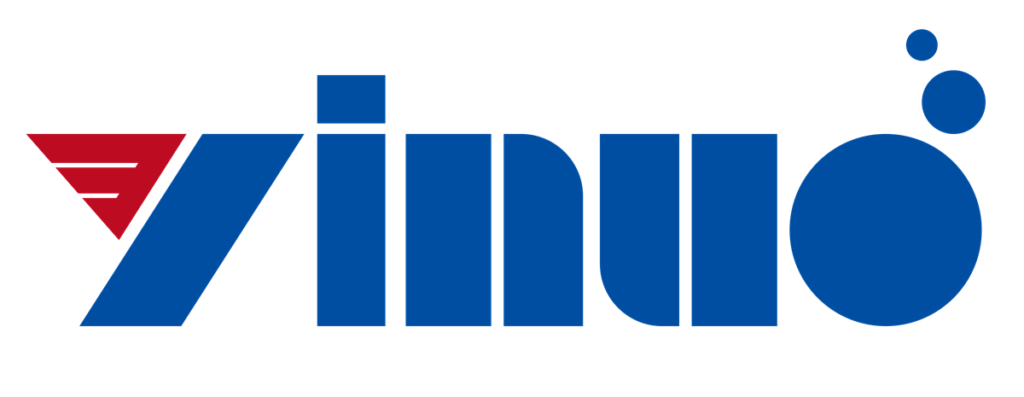Introduction to the operation of the front panel of the digital oscilloscope
The front panel of DS1000 digital oscilloscope can be divided into 8 areas according to its functions, LCD display area, function menu operation area, common menu area, executive button area, vertical control area, horizontal control area, trigger control area, signal input/ Output area, etc.
The function menu operation area has 5 buttons, 1 multi-function knob and 1 button. The 5 buttons are used to operate the function menus and submenus on the right side of the screen; the multifunction knob is used to select and confirm the options of the pull-down menu in the function menu; the button is used to cancel the function menu displayed on the screen.
Press any key in the common menu area of the front panel, and the corresponding function menu will appear on the right side of the screen. You can select the options of the function menu through the 5 buttons in the function menu operation area. If there is a “V” symbol in the function menu option, it indicates that the option has a drop-down menu. After the pull-down menu is opened, you can turn the multifunction knob to select the corresponding item and press to confirm. There are symbols on the top and bottom of the function menu, indicating that one page of the function menu has not been displayed. You can operate the buttons to turn pages up and down. The O symbol in the function menu indicates that this parameter can be set and adjusted by turning the multi-function knob. Press the cancel function menu button, and the function menu on the display will disappear immediately.
There are AUTO (automatic setting) and RUN/STOP (run/stop) buttons in the execution button area. Press the AUTO button, and the oscilloscope will automatically set and adjust the vertical, horizontal, and trigger mode control values according to the input signal, so that the waveform display can reach the best observation state, and manual adjustments can be made as needed. After pressing the AUTO key, the function menu and the function RUN/STOP key are the run/stop waveform sampling keys. In the running (waveform sampling) state, it is the yellow button; press the button once to stop the waveform sampling and the button turns red, which is helpful for drawing the waveform and can adjust the vertical attenuation and level of the waveform within a certain range; press again to restore the waveform In the same state. Note: The application automatically sets the power vertical control area, and the vertical position EQSU1QN knob can set the display position of the selected channel’s waveform. Turning the knob will not only move the displayed waveform up and down, but also the “GND” mark of the selected channel will move up and down along with the waveform and displayed on the left status bar of the screen, and the movement value will be displayed on the bottom left of the screen; press UP POSITION With the knob, the vertical display position quickly returns to the zero point (that is, the horizontal center position of the display screen). The SCALE knob adjusts the displayed amplitude of the waveform of the selected channel. Turn the knob to change the “Vok/div (volt/div)” vertical scale, and at the same time, the amplitude displayed by the corresponding channel in the status bar will also change. CHI, CH2, MATH, and REF are channel or mode buttons. Press a button and the screen will display its function menu, logo, waveform, gear status and other information. The OFF key is used to turn off the currently selected channel.
The horizontal control area is mainly used to set the horizontal time base. The horizontal position flat curve POSITION knob adjusts the horizontal position of the signal waveform on the display. Turning the knob not only moves the waveform horizontally with the knob, but the trigger displacement mark “T” also moves along the upper part of the display, and the movement value is displayed at the bottom left of the screen. Angle; press this knob to trigger the displacement to return to the horizontal zero point (that is, the vertical center line of the display screen). Horizontal attenuation © SCALE knob. It is used to change the horizontal time base gear setting. Turn the knob to change the “s/div (seconds/div)” horizontal scale, and the main time base value displayed after Time in the status bar will also change accordingly. The horizontal scanning speed is 20 ns ~50 s, with a step of 1 -2-5. Press the horizontal address knob to quickly turn on or off the delayed sweep function. Press the horizontal function menu key MENU to display the TIME function menu, under this menu, you can turn on/off the delayed sweep, switch between Y (voltage)-T (time), X (voltage)-Y (voltage) and ROLL (rolling) mode , Set the horizontal trigger displacement reset and so on.
The trigger control area is mainly used to trigger system settings. Turn the 働_EVEL trigger level adjustment knob, a horizontal black trigger line and trigger mark moving up and down will appear on the screen, and the trigger level value in the lower left corner and the right end of the upper status bar will also change accordingly. Stop turning the LEVEL knob, the trigger line, trigger mark and the value of the trigger level in the lower left corner will disappear after about 5 s. Press the Yongzhuangk knob to quickly restore the trigger level to zero. Press the MENU key to bring up the trigger function menu and change the trigger setting. 50% button, set the trigger level to the vertical midpoint of the trigger signal amplitude. Press the FORCE key to force a trigger signal to be generated, which is mainly used in the “normal” and “single” modes of the trigger mode